
Now for some more fun. Switch to the ‘perspective view’ and make some new deviations in the UP/DOWN direction where required.
现在来点搞笑的,进入透视图,让控制点有一些上下的变化,当然了 在你需要的地方:)
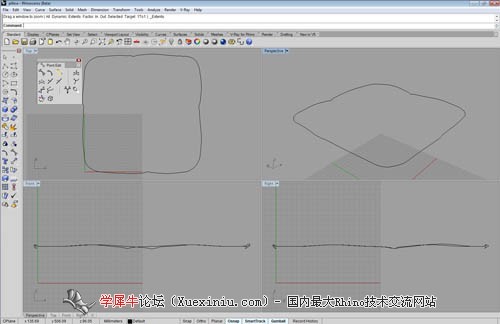
Do the same with original curves, which have been hidden until now.
然后反隐藏之前的曲线,重复上面的操作

The corner control points on the lower curves must move up and the corner control points on the upper curves must move down!
这句 不知道咋翻了。。。囧下。。。意思就是拐角的控制带你需要低一点 ><

Create a line (length 150mm) and move it vertically up by 50 mm.
制作一根直线 长度150mm 并把它垂直提升50mm

Rebuild the curve, just as in the picture (click on the small picture to see a full resolution version).
重建这根曲线,像图中展示的这样(编者按:个人估计重建个3接10点吧)

Drag the control points up and down to make them look more random.
然后把这些控制点上下随即调整下

Make 4 new lines connecting the corners of curved squares with endpoints of the new curve:
然后再制作4根链接拐角和这根新建线条的曲线

Explode these lines (just in case you drew polylines) and rebuild them:
制作这些先的细节,就像你在画多段线一样,并重建他们

举报